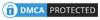Setting up a Paradox Connection with Delphi

In this topic we will talk about Delphi Paradox Connection. One of the reasons why Delphi is preferred is that it has good database support and makes it easier to write database programs. Delphi database program is difficult to write and experience, but on the other hand without writing code can also make a database program.
We can consider the database as tables in which data is stored. The tables consist of fields such as name, surname, telephone. All these fields form a record. The database can consist of one table or more than one table. You can have databases with hundreds of tables. You can keep 100 records in these tables as well as keep millions of records. Index (index) is used to speed up databases. A table can have one or more indexes. When selecting indexes, it is a good idea to select the areas that you are trading most.
Aliases are aliases that hold the address of the tables. With this structure, you don't have to enter the address of the table every time. You specify Alias in the folder where you will save the tables before the application starts.
BDE Administrator Operations
- Right-click the database Alias window, say New.
- Select STANDARD as the Database Driver Name.
- Choose a memorable name as the name of the Alias.
- Click your new link, click PATH, and select the directory where the data will be saved. The databases will be saved in this directory.
- Click on the top of Alias. Save Save As, save.
- Click the icon to the left of the Alias and turn the icon to green.
- Close BDE Manager, you're done here.
Database Desktop Operations
- Create a new table from File> New> Table.
- Select Paradox 7 as Table Type. The table creation window will open.
- Set the fields and types in the table from this window.
- Select an area as KEY. Save with Save As.
- As Alias, select the object you created and save it to the folder that opens.
- The record type remains Paradox. Name and save the database file.
- Open the table you saved by choosing File> Open> Table,
- You can check if there is a problem by saying Table> Edit Data.
- You can close Database Desktop.
Delphi 7 Operations
- In the toolbox, switch to the BDE tab and place the leading Table object on the form.
- When the Table object is selected, set your database name to Database Name from the Properties as Table name, and set the Active value to True.
- Right-click the Table and say Fields Editor, the empty window will come.
- Right-click Add All Fileds. If the data you entered in the database is displayed, there is no problem.
- Switch to DataAccess, set the Datasource object to the form and set the Dataset property to Table1 from Properties.
- Switch to the DataContorls tab and add the Grid object to the form.
- We set properties to Datasource: datasource1.
- If the data came into the Grid object, there is no problem.
 English
English Türkçe
Türkçe German
German